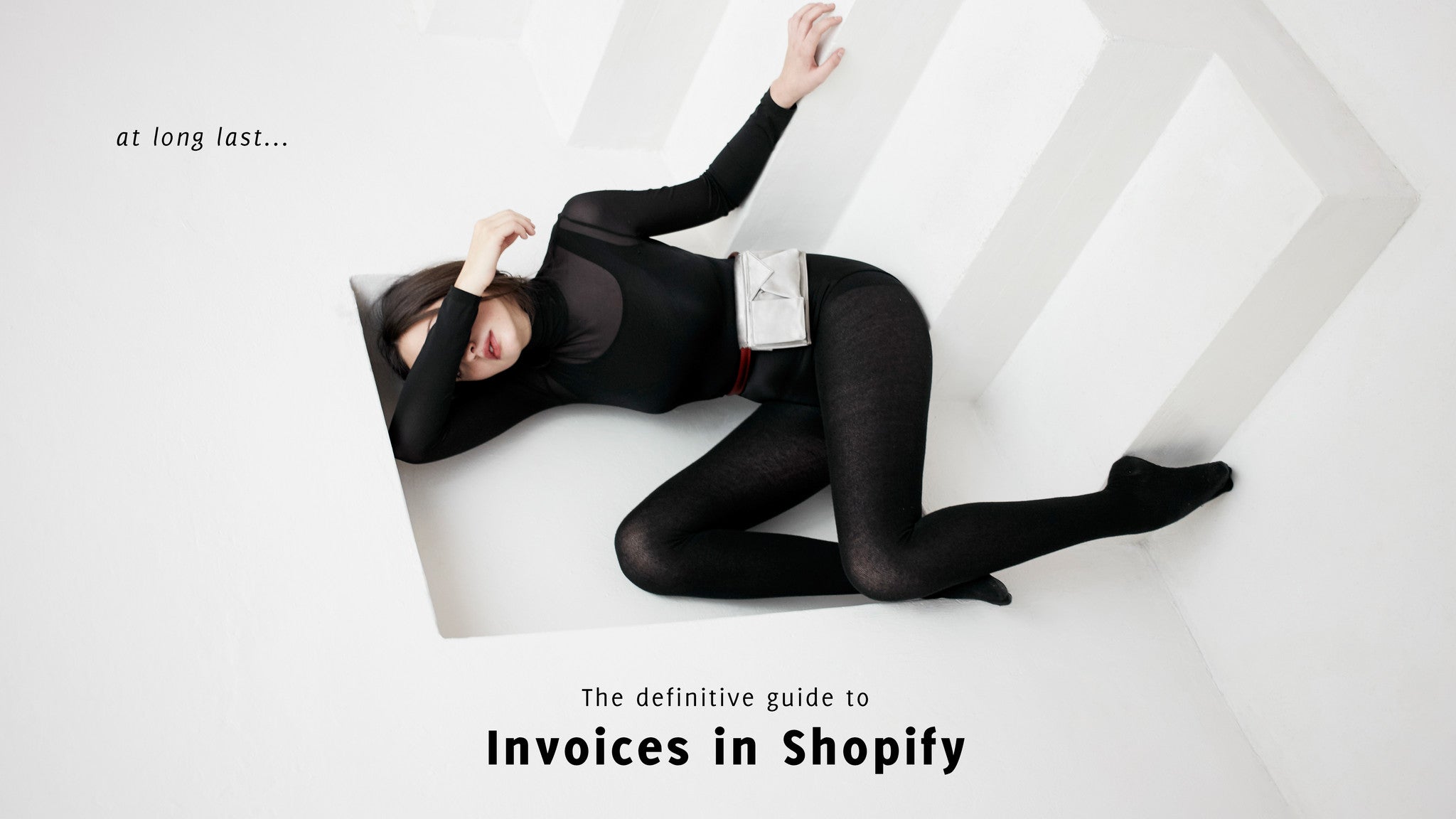So your store is set up and you're starting to get sales. And you start wondering how do I print out the invoices for these orders? Surprisingly, you cannot actually directly print invoices from Shopify. In this article we will look at all things invoices in Shopify, starting with how you can provide your customers with invoices.

Adapt your store's email notifications to make them more like an invoice. Requires HTML skills.
Make the order notifications emails like invoices
This option works if you just need your customers to receive something resembling an invoice. When a customer passes an order on your Shopify store, they are automatically sent an email confirming the order. It's close to an invoice but it's missing a few key elements like your business name, address, company registration number, tax number, etc. Depending on where your business is based, you may have slightly different requirements. These details can be added in the Settings > Notifications section of your admin. In order to be able to use this solution however you need to be confident with HTML.
Use an app to print invoices
If adapting the notifications doesn't work for you, the next option is to add an app to your store that you can use to print invoices. You may already be using, or be planning to use software that can help you with this process:
-
Use your accounting software (Quickbooks or Xero)
If you are going to use an accounting package then you will be able to print your invoices directly from that software. You can synchronise your sales from Shopify to several accounting packages or services. Quickbooks and Xero are the best known.

For simple invoices with a very basic layout, the Order Printer app does the job and is free.
-
Order Printer app (free)
With this free app from Shopify, you can easily print out invoices or packing slips for either a single order or a selection of orders. You can customize completely both the design and the language used in the invoices. It's a good basic app however there are limitations: the templates are pretty ugly; you require HTML skills to improve them; and customers cannot access these invoices.

Purchase more attractive templates to use with the Order Printer app through the Order Printer Templates app.
-
Order Printer Templates app
With this app, you can purchase professionally designed templates to use with the Order Printer app. There are templates for: invoices, packing slips, returns forms and gift receipts. You can easily: incorporate your logo; customize colors and fonts; translate text and formats; integrate address labels on your invoice; and all this with no HTML involved. You can also install the app, customize your template before committing to purchasing the template. All in all an excellent option. The first template you buy costs $29 and then any others you buy will be at half-price.
-
Order Printer Emailer app (free)
If you're using the Order Printer app, this free add-on app enables customers to download their invoice in PDF format direct from the order notification email. In the app, you create the download link and then need to insert it into the order notification template in your store's settings. This does require some HTML skills. You can use the free invoice template from Shopify, or you can use a template purchased through the Order Printer Templates app.

Providing a complete invoice solution in one single app, Sufio Invoices is a truly international app.
-
Sufio Automatic Invoices app
With this app, customers are automatically emailed their invoices, and you can also print out invoices for a single order or a selection of orders. With some changes to your theme, the invoices can also be made accessible from the customer account in your store. The invoices are available in 20 languages and compliant with laws in 50+ countries. You can incorporate your logo. Although there is currently only one invoice template that cannot be customized, a choice of beautiful customizable templates are on the way in the next few months. For European stores, a key feature is the ability to capture business customers' VAT numbers from the registration, cart or checkout process, and then automatically make their orders tax-exempt. Available in three plans: $9, $19 and $49 per month. The starter plan at $9 is only if you need to print the odd invoice, while the other plans offer unlimited invoices and other features.
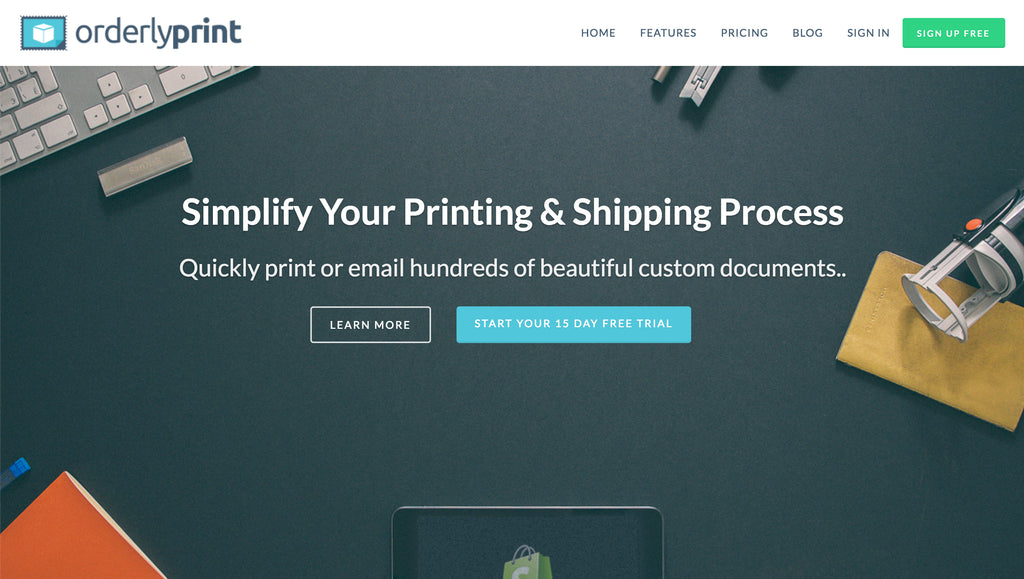
For stores with more complex document requirements, the OrderlyPrint app is an excellent option.
-
OrderlyPrint app
Print out invoices, packing slips, picking lists and labels for an individual order or up to 250 orders at a time. With a simple interface, you can easily customize the templates to: incorporate your logo, colors and fonts; and edit all visible text, formats, etc. You can print address labels using 100+ label formats. Using very basic HTML skills, order notification emails can be updated to include a link to download an invoice in PDF format. Aside from printing documents, you can also fulfil orders in bulk, and export order details for importing into your shipping or accounting software. This app has many features that help more established stores work more efficiently. Two plans are available, costing $19 or $29 per month.
-
Printout Designer app
Print invoices, picking slips and labels for single orders or a selection of orders. Use an advanced editor to design your documents and integrate any conceivable data from your store. You can create any documents you require relating to your orders and products. A powerful tool for technically-minded users. Plans at $7.99, $19.99, $49.99 and $79.99 per month based on your order volume.
-
Invoicify
Print out invoices for single orders or a selection of orders. Choose from a selection of pre-made templates or create your own with your HTML skills. Plans at $9.99, $19.99 and $79.99 per month depending on order volume.

It's easy to email and print invoices and other documents with the Easy Invoice+ app.
-
Easy Invoice+
Print invoices, packing slips, shipping labels and return labels for a single order or a selection of orders. Invoices can also be automatically emailed to customers after they pass their order. Choose from a selection of pre-made templates that can be customized using a simple interface. Or create your own templates using a more advanced drag and drop editor. You can also create pro forma invoices. Costs $19.95 per month.
How to print invoices using the apps
Once you have one of these apps set up, it's simple to print invoices. Follow the instructions below to print invoices for an individual order or a selection of orders.
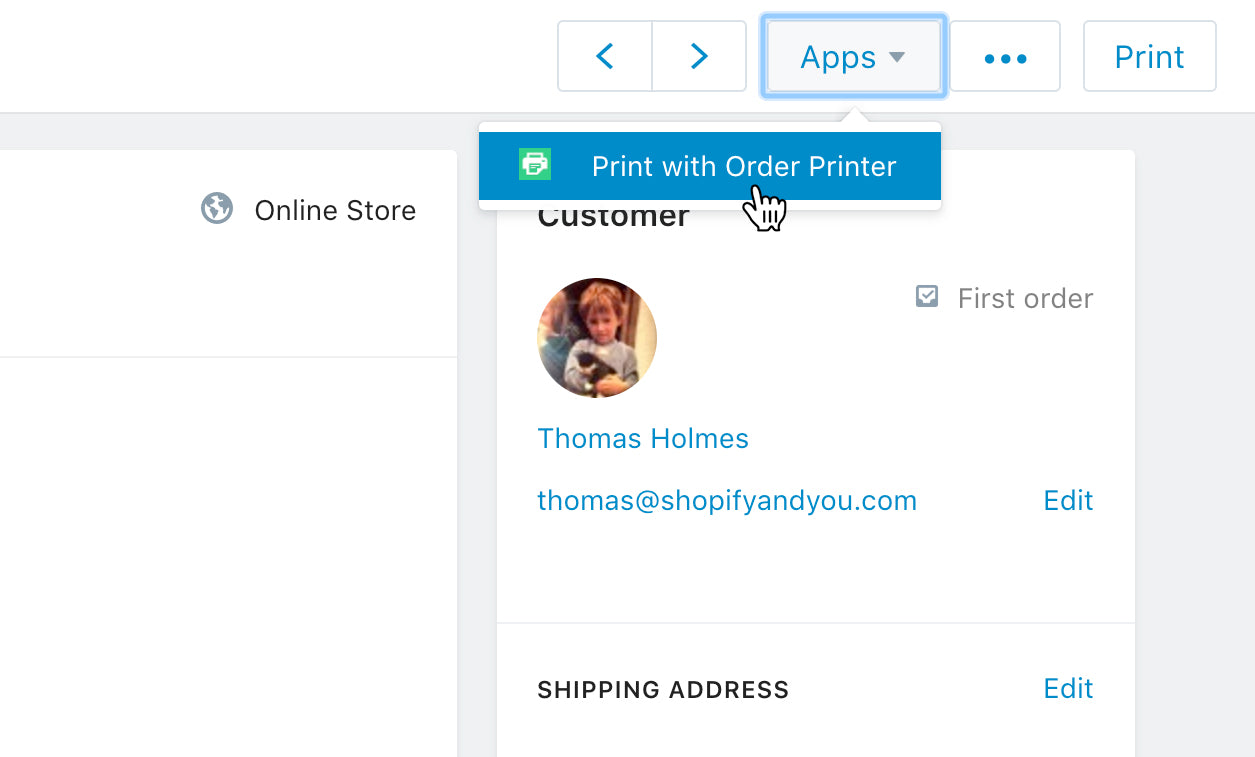
From an individual order, click on the Apps button to reveal the option to print the invoice.
Print an invoice for an individual order
From the Orders section of the Shopify admin, click into an individual order. Clicking on the Apps button at the top-right of the page will reveal a menu. Choose to print from the app you installed on this menu. This will display the invoice in your chosen app. You will have a button to print the invoice on this page.

Select several orders and click on the Bulk actions button to access the option to print.
Print an invoice for a selection of orders
In the Orders section, you can select several orders by selecting the checkbox to the left of each order. Click on the button Bulk actions to reveal a dropdown with a list of actions you can apply to the selected products. At the bottom of the dropdown, in the section marked APPS, you will see a link to print out invoices with the app you have installed.

From the Apps section of Shopify, click into your invoice app to print and customize your invoices.
Print invoices from within the app itself
Each app provides a slightly different interface for managing your invoices and in some cases other documents. In the navigation, click into the Apps section and from there click into the app you have chosen. Within the app, you will be able to view individual invoices or make selections of invoices for printing. And of course, customize your invoices and other documents available within that app.

1. On a customer profile, click on Edit in the Contact panel.
2. In the dialog box that appears, make sure the Customer is tax exempt checkbox is selected.
How to make a customer tax-exempt
In some circumstances, you may want to set up particular customers to be tax-exempt. This is used for example in the European Union when businesses are selling to other VAT registered businesses in other countries in the European Union. In Settings > Taxes, you will need to have All taxes are included in my prices unchecked. This means that all prices in the Shopify admin need to be pre-tax prices. Taxes will then be applied in the checkout.
Access a customer's profile by clicking on their name from either the Orders or Customers section. On the profile, at the top-right of the page, you will see a panel Contact with the customer's email address. Click on the link Edit in this panel. In the dialog box that opens, select the checkbox Customer is tax exempt to make this customer tax-exempt. Make sure to click the button Save to finish.
Note with this method, you will have to acquire and validate customer's VAT numbers yourself. With the Sufio app however you can capture business customers' VAT numbers from the registration, cart or checkout process, and then automatically make their orders tax-exempt. A very useful feature for European businesses - see the full instructions on how to set it up with the Sufio app. Sufio also provide a useful guide to VAT for store owners in the E.U.